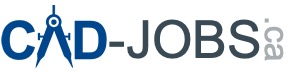AutoCAD, developed by Autodesk, is a widely used software application for computer-aided design (CAD) and drafting. To install and activate AutoCAD, users need a serial number and product key. This guide provides detailed information on obtaining, using, and troubleshooting AutoCAD serial numbers and product keys.
1. Understanding Serial Numbers and Product Keys
1.1 What is a Serial Number?
A serial number is a unique code provided by Autodesk that identifies a specific AutoCAD product. It is used to register and activate the software.
1.2 What is a Product Key?
A product key is a code that distinguishes a specific version of an Autodesk product. It is used in conjunction with the serial number to activate the software.
2. Obtaining Serial Numbers and Product Keys
2.1 Purchasing AutoCAD
When you purchase AutoCAD, you will receive a serial number and product key. These can be found in:
- The confirmation email from Autodesk.
- The Autodesk Account page under “Products and Services.”
- The product packaging if purchased in a physical store.
2.2 Educational Licenses
Educational institutions and students can obtain serial numbers and product keys through the Autodesk Education Community.
2.3 Subscription and Trials
If you subscribe to AutoCAD or use a trial version, Autodesk will provide a serial number and product key in the confirmation email or the Autodesk Account.
2.4 Download Email
In most cases, if you downloaded your product, you received an email containing the serial number and product key.
2.5 Autodesk eStore
If you ordered your product from the online Autodesk store, the serial number and product key are in the Fulfillment Notification email.
2.6 Autodesk Account (Subscription or Purchase)
Log in to your Autodesk account and click the Accounts tab. In the Products & Services section, locate your product. Expand the product details to find your serial number and product key.
2.7 Autodesk Account: Contract Details Report
If you are a Software Coordinator or Contract Manager, your contract details report lists serial numbers and product keys for all products on your subscription contract. Log in to your Autodesk Account and click Contracts and Orders from the main menu on the left. Click the appropriate contract number. The serial number and product keys are in the Serial/Key column for each product on your subscription contract.
2.8 Education Community (Students and Teachers)
If you obtain student software by using the Install Now download method, your serial number and product key are automatically entered for you during installation. If you still need to find this information, sign in to the Education Community website and follow these steps:
- Click My Account in the blue box on the right.
- At the top of the screen, click Account.
- On the left, click Products. Then click Download Products.
- Select Content Type > Serial Number.
2.9 Education Institutions (Academic Resource Center)
Sign in to the Academic Resource Center website and follow these steps:
- Click the Manage Software tab to go to the Manage Software Licenses page. The serial number and product key are displayed above the list of products.
- If the information is not displayed, click Get My License.
2.10 Product Key: Installation Media or Download Folder
If you can’t locate your product key using the previous methods, follow these steps:
- Using your installation media (USB key, DVD, download folder, and so on) navigate to the setup.exe file for your Autodesk product.
- In that folder, look for a file with a name similar to MID.txt (for example, MID01.txt or MID02.txt).
- Open this file in a text editor (such as Notepad) and verify that the product name is what you expect it to be.
- Look for the part number. The first five characters of the part number are also the product key for that product.
Example:
MID: Autodesk_Design_Suite_Ultimate_2012_64bit_SWL_ENU_C009_EXE1
Product Name: Autodesk Design Suite Ultimate 2012
Platform: Windows XP/Vista/Win7
Media: ESD
Part Number: 769D1-05Y001-P503E, 769D1-05Y001-P504E
3. Activating AutoCAD
3.1 Installation Process
- Download and Install AutoCAD: Follow the installation instructions provided by Autodesk.
- Enter Serial Number and Product Key: During installation, you will be prompted to enter your serial number and product key.
- Activate Online: Follow the on-screen instructions to complete the activation process online.
3.2 Offline Activation
For offline activation:
- Install AutoCAD and enter the serial number and product key.
- Select “Activate” and choose the option to activate offline.
- Follow the instructions to generate a request code.
- Visit the Autodesk website using another computer, enter the request code, and obtain an activation code.
- Enter the activation code on the original computer to complete the activation.
4. Troubleshooting Common Issues
4.1 Invalid Serial Number or Product Key
- Double-check the numbers: Ensure you have entered the serial number and product key correctly.
- Verify your purchase: Make sure the serial number and product key are for the version of AutoCAD you are installing.
- Contact Autodesk Support: If the issue persists, contact Autodesk Support for assistance.
4.2 Activation Errors
- Internet Connection: Ensure you have a stable internet connection for online activation.
- Firewall and Antivirus: Disable any firewall or antivirus software that may be blocking the activation process.
- Correct Version: Verify that you are using the correct version of AutoCAD corresponding to your product key.
4.3 Lost Serial Number or Product Key
- Autodesk Account: Check your Autodesk Account under “Products and Services.”
- Contact Autodesk: Reach out to Autodesk Support to retrieve your serial number and product key.
5. Managing Your Autodesk Account
5.1 Viewing Your Products
Log in to your Autodesk Account to view all your registered products, serial numbers, and product keys.
5.2 Updating Account Information
Keep your account information up-to-date to ensure you receive important notifications from Autodesk.
6. Conclusion
Understanding and managing your AutoCAD serial number and product key is crucial for a smooth installation and activation process. By following this guide, you can easily obtain, use, and troubleshoot these essential components, ensuring you get the most out of your AutoCAD software.