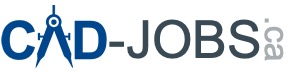AutoCAD is a powerful software used by professionals worldwide for design and drafting. However, users may occasionally encounter the error message: “The AutoCAD license you’re using is not valid.” This issue can disrupt workflow and productivity. This comprehensive guide will explain why this message appears, the risks associated with using nonvalid software, and step-by-step instructions to resolve the issue.
Why Are You Seeing This Message?
If you see a message within your Autodesk product indicating that your license is not valid, it means you are using software that was not manufactured by Autodesk or has been cracked. This often happens if you have unknowingly purchased nonvalid software from an unauthorized reseller or inherited it on your device.
Environment
This issue can occur on various operating systems, including:
- Windows 10
- Windows 11
How to Resolve This Issue?
Using nonvalid Autodesk software violates Autodesk’s Terms of Use. To resolve your noncompliance, you must purchase genuine software directly from Autodesk or from an Autodesk Authorized Partner. Additionally, you must uninstall the nonvalid software.
Risks of Using Nonvalid Software
Using nonvalid software can have serious consequences, including:
- Increased Risk of Malware: Nonvalid software often comes with malware that can destroy or compromise your data and work.
- Functionality Issues: Nonvalid software may not function correctly or fail completely.
- Legal Risks: Using nonvalid software can lead to copyright infringement or other legal claims, potentially resulting in civil penalties or criminal prosecution.
Reporting Nonvalid Software
It is easy to unknowingly buy or use nonvalid software. Protect yourself and others by reporting noncompliance or websites you suspect may be selling or distributing nonvalid Autodesk products.
Step-by-Step Guide to Resolve AutoCAD License Issues
Verify Your License
Ensure you have a valid AutoCAD license. Check the license type (standalone or network) and confirm it hasn’t expired.
Update AutoCAD
Make sure you are using the latest version of AutoCAD. Updates can fix bugs and licensing issues.
- Go to Help > About > Check for Updates within AutoCAD or visit the Autodesk website.
Check Your Internet Connection
A stable internet connection is necessary for license verification. Ensure your connection is active.
Sign Out and Sign Back In
- Open AutoCAD and sign out of your Autodesk account.
- Sign back in to refresh your license status.
Restart the Licensing Service
- Press
Windows + Rand typeservices.msc. - Find the Autodesk Desktop Licensing Service, right-click it, and select Restart.
Delete License Files
- Navigate to the following folder:
C:\ProgramData\Autodesk\CLM\LGS. - Delete the folder named with your AutoCAD product key.
Run the AutoCAD Licensing Installer
- Download the latest Autodesk Licensing Service update from the Autodesk website.
- Install the update and restart your computer.
Reactivate Your License
- Open AutoCAD and follow the prompts to reactivate your license.
- Enter your serial number and product key if required.
Check Your Account for Multiple Devices
Ensure you are not exceeding the number of devices allowed by your license. Manage your devices from your Autodesk account online.
Repair Installation
- Go to Control Panel > Programs and Features.
- Select AutoCAD and choose Repair.
Contact Autodesk Support
If the issue persists, contact Autodesk support for assistance. They can help resolve more complex licensing issues.
Additional Tips
- Disable Antivirus/Firewall Temporarily: Sometimes, security software can block the licensing service.
- Check System Date and Time: Ensure your system date and time are correct.
- Review Autodesk Forums: Check the Autodesk community forums for similar issues and solutions provided by other users.
Possible Causes and Solutions
Expired License
If your AutoCAD license has expired, you’ll need to renew it to continue using the software.
Incorrect License Information
Double-check that you’ve entered the correct serial number and product key when activating the software.
Multiple Instances of AutoCAD
Running AutoCAD on multiple machines simultaneously with a single-user license can trigger validation problems. Ensure you’re not exceeding the allowed number of installations.
System Changes
Significant changes to your computer’s hardware or software configuration can sometimes cause licensing issues.
Corrupted License File
The license file required for AutoCAD to run might be corrupted. You might need to repair or replace it.
Non-Genuine Software
Using pirated or cracked software will almost always result in invalid license errors.
Troubleshooting Steps
- Check License Status: Verify the expiration date of your license and renew it if necessary.
- Verify License Information: Ensure the entered license information (serial number and product key) is accurate.
- Reset License Information (if applicable): In AutoCAD, you can sometimes reset the license information under the “Manage License” option.
- Repair or Reinstall AutoCAD: If the license file is corrupted, try repairing or reinstalling AutoCAD.
- Contact Autodesk Support: If you’ve tried the above steps and are still experiencing issues, contact Autodesk customer support for further assistance.
Important Note
Using pirated or cracked software is illegal and can pose security risks. To avoid licensing issues, always purchase genuine Autodesk software from authorized sources. If you are using non-genuine software, you will need to uninstall it and purchase a valid license to resolve the issue.
Conclusion
Resolving the “AutoCAD license you’re using is not valid” error is crucial to ensure the smooth operation of your software and compliance with Autodesk’s terms of use. By following the steps outlined in this guide, you can troubleshoot and fix the issue, reducing downtime and maintaining the integrity of your work environment. Always ensure you are using genuine Autodesk software to avoid potential risks and legal issues.