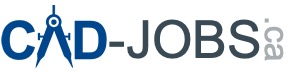In AutoCAD, working with complex drawings often involves handling splines and polylines that contain a large number of vertices. Reducing the number of vertices in these elements can simplify your drawing and improve performance. Although AutoCAD does not have a dedicated command for this task, several methods can be employed to achieve the desired result. This guide will walk you through various techniques to reduce spline vertices in AutoCAD.
Why Reduce Spline Vertices?
Reducing the number of vertices in a spline or polyline can significantly enhance the performance of your AutoCAD drawings by simplifying the geometry. This is particularly useful when working with complex designs or large files. Simplifying these elements can also make editing easier and help maintain the overall quality of your design.
Methods to Reduce Spline Vertices
1. Using the PEDIT Command
The PEDIT command allows you to edit polylines and reduce vertices through various options. Although it is not specifically designed for splines, converting a spline to a polyline and then using PEDIT can be effective.
Steps:
- Select the spline.
- Type
PEDITand press Enter. - Convert the spline to a polyline if prompted.
- Choose “Edit vertex” and then “Decurve” to remove unnecessary vertices while maintaining the overall shape.
2. Simplify Command
The Simplify command is a straightforward method to reduce vertices in a spline.
Steps:
- Select the spline.
- Type
Simplifyand press Enter. - Set the desired tolerance level to determine the amount of simplification. A higher tolerance will remove more vertices but may alter the shape more significantly.
3. Fit Spline Conversion
Converting a spline from “Control Vertices” to “Fit” can help reduce the number of vertices.
Steps:
- Select the spline.
- Type
SPLEditand press Enter. - Choose “Fit” from the options.
4. Convert to Polyline and Back
This method involves converting the spline to a polyline, simplifying it, and then converting it back to a spline.
Steps:
- Convert the spline to a polyline using the
FlattenorExplodecommand. - Use the
PEDITcommand on the polyline to remove excess vertices using the “Decurve” or “Simplify” options. - Convert the simplified polyline back to a spline using the
PEDITcommand and selecting “Spline” from the options.
Step-by-Step Guide to Reducing Spline Vertices in AutoCAD
Step 1: Open Your Drawing
Open the drawing in AutoCAD that contains the spline you want to modify.
Step 2: Select the Spline
Click on the spline to select it. You can also use the SELECT command to choose your spline.
Step 3: Open the Spline Edit Panel
Type SPLINEDIT in the command line and press Enter. Click on the spline you want to edit, then press Enter again.
Step 4: Use the Simplify Option
After selecting the spline, the SPLINEDIT options will appear. Choose the Simplify option by typing S and pressing Enter. AutoCAD will reduce the number of control vertices, simplifying the spline while maintaining its shape as closely as possible.
Step 5: Adjust the Tolerance
You may be prompted to enter a tolerance value. The tolerance determines how closely the new spline fits to the original shape. Enter a tolerance value (e.g., 0.01) and press Enter. A smaller tolerance will result in a spline closer to the original, while a larger tolerance may reduce more vertices but can change the shape more significantly.
Step 6: Confirm the Changes
Review the spline to ensure that the simplification meets your requirements. If necessary, repeat the SPLINEDIT command and adjust the tolerance value until you achieve the desired result.
Step 7: Save Your Drawing
Once you are satisfied with the simplified spline, save your drawing to preserve the changes.
Additional Tips
- Backup Your Drawing: Always create a backup of your original drawing before making significant changes.
- Use the PEDIT Command for Polylines: For polylines, you can use the PEDIT command with the DECURVE option to simplify the polyline, which works similarly to simplifying splines.
- Check Software Version: Ensure you are using a version of AutoCAD that supports these commands and options, as functionality may vary between different versions.
Conclusion
By following these steps and utilizing the available commands and options, you can effectively reduce the number of vertices in a spline in AutoCAD. This not only simplifies your drawing but also enhances performance, making your design process more efficient. Always remember to save a copy of the original spline before making any modifications to ensure you can revert to the original if needed.